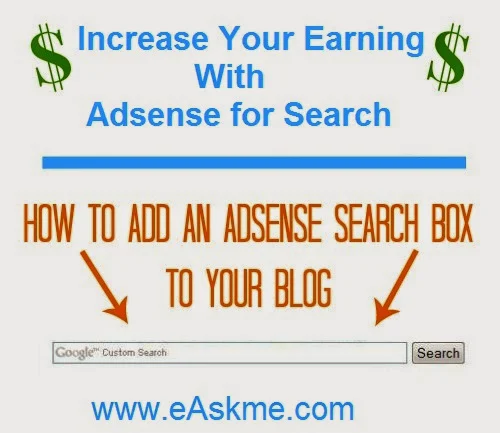 |
| How to Increase Your Earning With Adsense for Search : eAskme |
Within Blog Page
On Google Page
It`s good to show search results within your blog to lower bounce rate of your blog and retain visitors. Today I will show you how you can create Adsense for search and show search results within your blog.
Google adsense for search also help you earn so it is good that you use Adsense for search on your blog or website.
How to Create Adsense Search To Show Result Within Your Blog ?
- Login to Adsense.com
- Click on "My Ads" tab
- Click on "Search".
- Click on "Custom Search Engines".
- Click on "New Custom Search Engine".
 |
| How to Create Adsense Search To Show Result Within Your Blog : eAskme |
- Enter name of your search engine in "Search"
- On "What to Search" choose "The Entire Web" or "Only Sites I Select". If you choose " The Entire Web" than result will show search of all websites on google and if you choose "Only Sites I Select" than result will show search of only those websites that you enter after clicking on "Only Sites I Select".
- Enter keywords in "Keywords" tab
- Click on "Use safesearch" checkbox in "SafeSeach".
- Select country in "Country or territory" Tab
- Select language on "Site language" tab.
- Select "Search Box Style" from given designs and text box length in "text Box length" box.
- Choose Ad style from "Ad Style".
- On "Search Results" choose how you want to display results like "on a Google page in the Same Window" or "On a Google Page in a New Window" or "on My Website Using An Iframe".
- You can also upload Logo by adding logo image URL and logo destination URL and can also choose position of logo.
- Click on "Save and get Code"
- You will see a code and you need to put this code in your blog or website where you want to show your search bar of Adsense for search.












