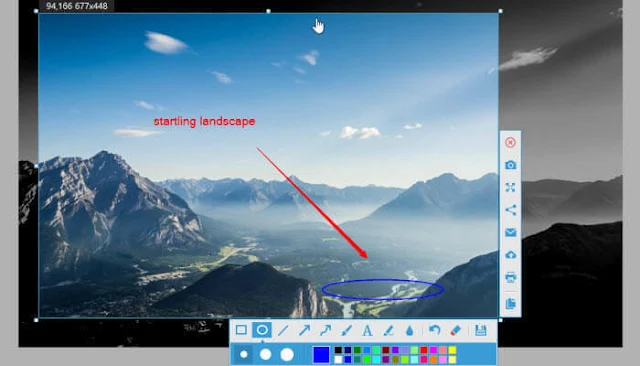AceThinker Screen Grabber Pro software helps everyone grab
still screenshots and screencast videos. Installation is simple and quick.
After you launch the program, a small icon appears at the top of your screen so
it is always accessible yet does not get in the way of your work or play.
This
screen recording software lets you record both full-screen and
smaller regions as well. You can click on "Record Full Screen" and
then select different options based on your particular needs and interests.
Some of the options include:
Video –Select high, medium or low quality,
frame rates and other factors that contribute to the overall appearance of the
video.
Webcam –One simple click lets you include your
face on the webcam in the corner of the screencast video. This can help you
create more user-friendly presentations.
Audio –Choose to record sound from the
computer itself or an external microphone.
Mouse – Keep or remove mouse cursor movements
and clicks from the video.
After
setup is complete, simply press the "Record" button. A note will pop
up that tells you how to start the recording process and which hotkeys to press
to pause (F6) and finish (F10) the whole thing. When you are done recording
everything you want, the file will publish to the output directory.
Alternate
setup options can also be chosen from the main navigation menu. The
"Preferences" tab will guide you to make the following selections:
General – Here you can decide if the program
starts when you turn on your computer. It also lets you specify the spot for
saving the screenshots and videos you create.
Capture – Choose a default file type output for
all the pictures and videos you capture. Also, this section lets you copy
things to your clipboard and adjust the size of images for retina-ready
characteristics.
Record – Video and audio options are configured
on this screen. You also have control over frame rate, audio source, overall
quality and mouse cursor visibility.
Hotkeys – Binding certain keys to screen
recording functions makes it easier to control the program. This tab shows you
what you can use for different abilities. You can also change them to suit your
preferences.
AceThinker has more valuable software on its official site that can cover your needs on video
entertainment, document processing and more.