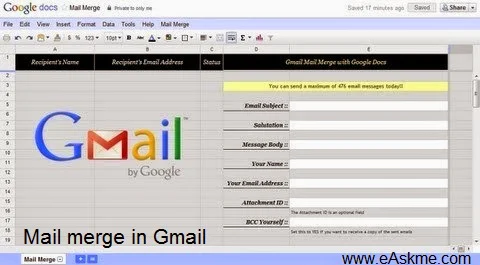 |
| How to Create Mail Merge with Gmail and Google Docs : eAskme |
HTML Mail Merge with Gmail
Mail merge option available in premium and free editions.| Features | Free | Premium | Premium+ |
|---|---|---|---|
| Works with Gmail & Google Apps | Yes | Yes | Yes |
| Can include BCC or CC addresses | No | Yes | Yes |
| Send emails through an alias | No | Yes | Yes |
| Track outgoing messages with Google Analytics | No | Yes | Yes |
| Include personalized file attachments | No | Yes | Yes |
| Specify a different Reply-to address | No | Yes | Yes |
| Installation Manual (PDF) included | No | Yes | Yes |
| Support options | Support Forums | Email Support | One-to-one support over Skype or Google Hangouts |
How to do Mail Merge with Gmail :
Mail Merge in Gmail allow you to send richtext emails to multiple contacts same time.- Click Here to create mail Merge in Google Drive. Mail Merge iinternally use Google Apps Script.
- Go go "Mail Merge", Click on the "Reset" to clear canvas and authorize sheet to access Gmail and Google contacts.
- In Google Contacts, create new group with contacts on those you wish to send personalize email or you have to enter names and email addresses manually in Google sheet.
- Under Mail Merge menu, select Import Google Contacts and choose Google Contact group you have made. Ths will import all contacts of that group.
- Fill fields of email template.
- Compose an email template using HTML mail tool and copy the code and paste it into message body of Google Sheet.
- You can also upload any file in Google Docs that you want to send and copy the Id and paste it in aattachment ID field. ID will show in URL.
- Go to Mail Merge and click on "Start Mail Merge". Statues will change to "Ok" for those emails that are successfully delivered.
You can daily send maximum number of 100 messages., as it is the limit of Gmail. You can also send Personalized Emails using Mail Merge in Gmail.
For more Google tips and tricks visit Here
Do share your own tips about "Google Plus".












